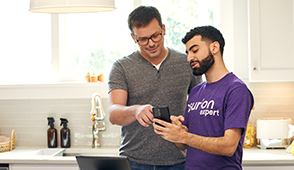Imagine coming home to unwind with your favorite game only to see a “disc error" message. Nothing brings down the mood faster than an Xbox Series X™ that's having trouble reading discs—but whether it's a single disc or the disc drive itself causing trouble, we'll help you fix it.
Asurion is your one-stop shop for troubleshooting and fixing your tech and appliances. From getting your controller connected to fixing an Xbox® that won't turn on, our experts offer 24/7 tech care to millions. Here are their tips for taking care of an Xbox Series X that's not reading discs.
Clean the disc and disc Tray
The place to start when you're having trouble with a disc is making sure it's clean. A dirty disc or one with some scuffs and scratches is going to have trouble being read by the console. If the disc is dirty, clean it with a microfiber cloth and start the game again.
Test out other discs
A good thing to know is whether the console is having trouble reading a specific disc or all discs in general. If it's just the one disc, that disc might be a goner. If it's multiple discs, that means there's a problem with the internal hardware that reads each disc you insert, and you'll have to bring the console to an expert to get it repaired.
Whether you need to replace the game disc or bring the console in for repair, the only way to find out is by testing the console with other discs.

It’s not game over—yet
If your console stops working, we’ll handle the repairs. Make an appointment, or visit your nearest store today.
Is it a Blu-ray Disc?
A quirk of the Xbox Series X is that you need to use an app to play a Blu-ray Disc®. If you can play game discs but not Blu-ray discs, make sure that the Blu-ray player app has been installed.
- Press the Xbox button to open the guide, then select Home > Store.
- Select Search and type “blu-ray" in the search bar. Select Blu-ray Player app when it appears, and select Install.
You'll also want to be sure the Blu-ray disc is either coded for your region or region-free. Your region is locked into the console, and if the console does not support the disc's region, your Blu-ray won't play.
Change the power mode
Your Xbox might not be able to read discs if it's using instant-on power mode. Try switching to Energy-saving mode and restarting the console before testing another game.
To disable instant-on power mode:
- Press the Xbox button on your controller to open the guide.
- Select Profile & system > Settings > General > Power mode & start-up.
- Select Power mode, and then select Energy-saving.
- Hold down the Xbox button on the console for 10 seconds to do a hard restart. Once the console has completely shut down, press the Xbox button on the console again to restart it.
If your console starts reading your disc again, you can return it to its instant-on power.
Try resetting the console
The last thing you can try to get your Xbox to read discs again is resetting the console. If you're worried about your games, there's good news: When your console is connected to the Xbox network, saved games are automatically stored in the cloud. All you have to do to get everything back is sign in to the Xbox network.
Console reset
Follow these steps to reset your Xbox Series X:
- Press the Xbox button to open the guide.
- Select Profile & system > Settings > System > Console info.
- Select Reset console, and select Reset and keep my games & apps. This option resets the operating system and deletes any corrupted data that could be messing with your disc reader—all without deleting your games or apps.
After you've reset your console, sign in and try to access the game disc again.
Factory reset
If you've tried everything else and the disc error continues, try a factory reset. Keep in mind, a factory reset erases the console and sets it back to factory defaults. To do a factory reset, head to the Reset console menu as you did for the console reset in the previous section and select Reset and remove everything.
If you've tried these steps and still need a little help, we're right around the corner. Schedule a repair at the nearest uBreakiFix® by Asurion store and our certified experts can get your device back up and running as soon as the same day.
Don't let a glitched controller mean game over
The Asurion Home+® protection plan offers peace of mind for all of your eligible home tech, including your favorite gaming systems, for less than $1 per day. From graphical glitches to faulty drives, we cover your video game console and original controller from the unexpected breakdown—no matter where or when you purchased it. Learn more at asurion.com/homeplus/.