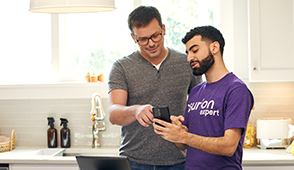It's the weekend. You've got your snacks lined up, your friends are online, and you’re ready to go. But as soon as you turn on your PlayStation®, all you see is a freeze frame.
Need assistance to revive your PS4™? Look no further; we've got you covered. At uBreakiFix® by Asurion, our experts are here to help with all of your tech care needs, from gaming console repairs to sharing what to look for when shopping for your next gaming console. Here are the reasons behind your PS4's sluggishness and how to boost its speed.
Why is my PS4 running slow?
There are a number of reasons why your PS4 may be running slow. It might be out of storage space, dealing with a poor internet connection, or simply needing a good system cleanup. Identifying the problem is the first step towards fixing it. We’ll walk you through the troubleshooting process.
Steps to fix a slow PS4
Follow these troubleshooting steps to figure out what's wrong with your console—and how to fix it.
1. Restart your PS4
Beginning with the basics, a system restart can often resolve minor glitches and clear temporary files that may slow down your PS4.

It’s not game over—yet
If your console stops working, we’ll handle the repairs. Make an appointment, or visit your nearest store today.
2. Check the internet connection
If your PS4 is lagging online, your internet connection could be the culprit. Test your speed and consider switching to a wired connection, which may be more stable. You can do this by going to Settings > Network > Run Network Test.
Notice there’s no network signal? Check your modem’s internet connection.
3. Update your PlayStation 4
Making sure your PS4 is up-to-date with the latest software can improve its performance. Regular updates can fix bugs and enhance your system’s efficiency.
- Go to your Settings.
- Select System Software Update.
- Select Upgrade if there's an available update.
4. Delete game data
Removing games you no longer play and all of their stored data can free up space and improve how your system works. Follow these steps to delete game data:
- Go to Settings > Application Saved Data Management.
- Depending on where you saved your game, you’ll select System Storage, Online Storage, or USB Storage. Then, select Delete.
- Select a game, then select All.
- Select Delete, then select OK.
5. Free up hard drive space
A full hard drive can impact your PS4's speed. Clean your storage by deleting unused files or moving them to an external hard drive.
6. Rebuild the database
This process can help organize the data on your PS4 and can be done by starting the console in Safe Mode and selecting "Rebuild Database." Follow these steps to rebuild your console’s database:
- Press the Power button to turn the console off.
- To enter Safe Mode, press and hold the Power button until you hear two beeps.
- Press the PS button on your controller.
- Select Rebuild Database, then select Restart.
7. Replace the hard drive
If other solutions don’t help, consider replacing your PS4's hard drive. Your console’s drive might be damaged and need a quick repair. Or it just might be having trouble meeting the demand of graphic-heavy games. An upgrade, especially to an SSD, can make a noticeable difference in speed and loading times.
If you've tried these steps and still need a little help, we're right around the corner. Schedule a repair at the nearest uBreakiFix® by Asurion store and our certified experts can get your device back up and running as soon as the same day.