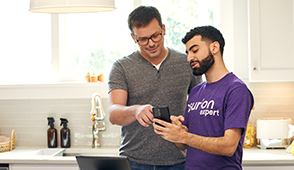Ready to set up your voicemail on your Android™ phone? The steps might differ slightly depending on your device, but no matter what Android model you own, it’s easy to do. We’ll walk you through it.
At Asurion, we protect the tech you love. We also help you set up and troubleshoot your gadgets, whether you need to turn on Find My Device™ or fix a phone that won’t ring. Here’s our guide for how to set up voicemail on Android.
How do I set up my voicemail?
To make it so callers can leave you voicemail messages, you’ll need to set up a default or custom voice message on your Android phone. Your steps may vary slightly, depending on the type of device you have, but for most Android mobile phones, here are the steps for voicemail setup:
- Open the Phone app (it’s the one with the green telephone receiver).
- Tap the Keypad tab at the bottom of the screen.
- Press and hold the 1 key on the keypad to call your voicemail service.
- Follow the instructions to set up your voicemail.
- Disconnect the call.
- To check your messages, press and hold the 1 key, then enter your voicemail PIN.
Customize your voicemail
Want to update your voicemail preferences? It’s easy.
- Tap the three vertical dots at the top right of your screen, then tap Settings.
- Scroll down and tap Voicemail. Check out the options for how to change your custom voicemail greeting, auto-save your messages, or update your message notifications.
Set up Visual Voicemail
Many Android phones come with the Visual Voicemail app, which makes it easy to check and store your voice messages. With this feature, you’ll get a voicemail notification when you have a message —simply click the icon to hear it.
Here’s how to set it up:
- Open the Phone app.
- Tap the Keypad tab, then select the Visual Voicemail icon (it’s an envelope or bubble with two round spools.)
- Tap Continue > Allow > Visual Voicemail, then tap Continue.
- Enter a new voicemail password, then tap Continue.
- When you see a prompt that says Set-up completion, tap Set Personal Greeting.
- Choose one of three options: Default, Name, or Custom, then tap OK.
- If you choose Default, an automated voice will deliver your message. If you choose Name or Custom, follow the instructions to record a message with your voice.
Tried these steps and still need help? We got you. Get your tech problem solved when you call or chat with an expert now.