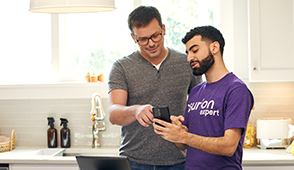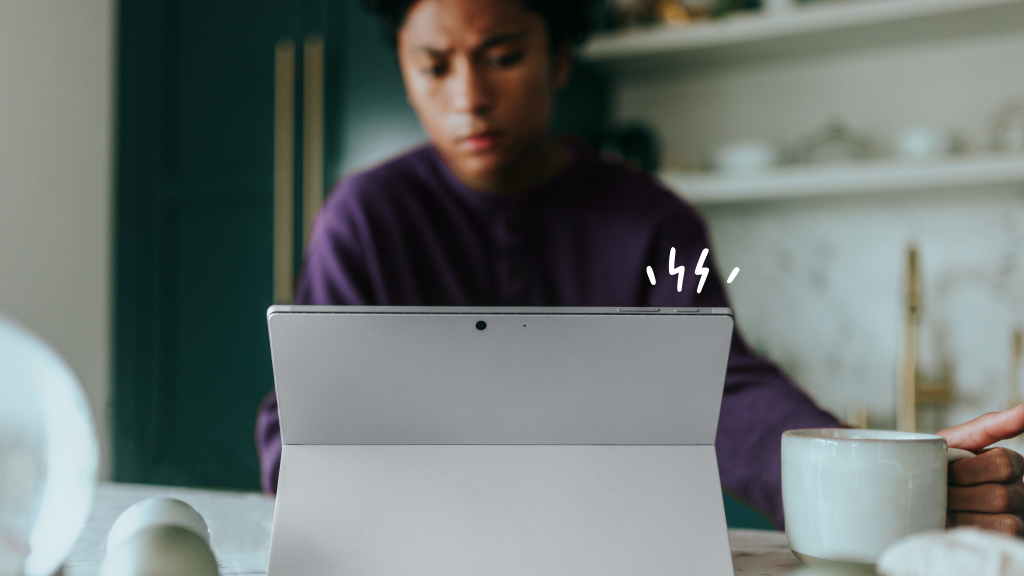Want to connect your laptop to Wi-Fi while you're on the go? Or maybe you're working from home and your internet connection is less than stellar. If so, no need to rely on public networks—use your smartphone as a mobile Wi-Fi hotspot to share internet with other devices using your mobile data.
Asurion Experts help millions of customers fix their tech fast and find solutions to their everyday tech care needs. In this article, they'll be sharing how a hotspot works, how to use your iPhone® or Android™ phone as a hotspot, and how to block others from using your hotspot network.
A friendly reminder: Verizon®, AT&T®, among other carriers, offer personal hotspot plans, so check with your wireless provider to find out whether additional data charges apply.
What is a mobile hotspot?
Using your iPhone or Android device as a mobile Wi-Fi hotspot lets you share your smartphone's mobile network connection with your other devices, letting them connect to the internet anywhere that you have mobile service. Most smartphones, including the Samsung Galaxy® and iPhone, have built-in features that allow you to quickly turn on a Wi-Fi hotspot from the Settings or App menu.
Sure, a free Wi-Fi connection can be found everywhere from coffee shops to national parks, but using public Wi-Fi networks always carries certain security risks and often requires you to give out personal information, like your email address, in order to use the service. Using your smartphone's mobile hotspot allows you to put extra security measures in place to help protect you and your private information.
TIP: Using your mobile hotspot can drain your battery power. Remember to plug your mobile device into a charger to protect your battery life.

Tech help at your fingertips
Get your tech questions answered now with our live expert support.
How to turn your iPhone into a mobile hotspot
- Tap Settings, then Personal Hotspot.
- Tap Allow Others to Join, and then tap Wi-Fi Password to change the password for your shared network.
- Connect your computer to your phone's internet—you can choose to connect via Wi-Fi, Bluetooth®, or USB.
Note: Your iCloud® devices will be able to use it automatically.
How to use your Samsung Galaxy as a mobile hotspot
- Tap Settings, then Connections.
- Tap Mobile Hotspot and Tethering.
- Tap Mobile Hotspot to turn it on.
- Once it’s on, tap Mobile Hotspot again, then tap Configure, where you can change the hotspot password to something difficult enough to help keep unwelcome guests from joining.
How to use your Google Pixel as a hotspot
- Tap Settings > Network & internet > Hotspot & tethering.
- Tap Wi-Fi hotspot, and tap the switch to turn it on.
- Once you’ve turned it on, you can tap Hotspot password to change it to something difficult enough to help keep unwelcome guests from joining.
How to block others from using your mobile hotspot
The easiest way to block others from using your personal mobile hotspot is to protect it with a strong, complex password. Combine uppercase and lowercase letters as well as numbers and special characters like, $, @, and #, to create a password that's at least 8 characters long. Don't use personal information, like your anniversary or your pet's name, and avoid using repetitive characters.
If you suspect someone is using your mobile hotspot without your permission, you can check to see who is on it by going to the Hotspot section in your phone's Settings and looking at Connected Devices. If someone is on your network that you don't want to be on it, disconnect your mobile hotspot and reactivate it using a completely different password. Some devices also offer you the option to select the user under Connected Devices and tap Block to prevent them from using your hotspot.
Tried these steps and still need help? We got you. Get your tech problem solved when you call or chat with an expert now.