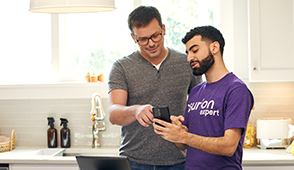The internet is a wonderful place to learn, share, and communicate, but it's also a cesspool of cybercrime—from viruses and hacking to phishing scams. Don't worry though, there are some simple and easy steps you can take to protect yourself online.
At Asurion, our experts help millions of customers enjoy their tech experience without worry every day, from protecting your phone against hackers to fixing an iPad® that's infected with malware. Here's our guide to how to stay safe online.
Don't share personal information
Learning how to be safe online begins with a simple first step: Stop sharing personal information publicly. If you wouldn't blindly hand over a photo to everyone at your local supermarket, why would you post it online? That image can stick around for years, even decades, visible not just to your parents (and future children) but to potential schools and employers.
Keep these tips in mind:
- Never post your passwords, banking information, social media logins, or home address—if criminals can't find them, they can't use them against you.
- Make your social media accounts private so that you control who sees your content.
- Limit the personal info you share, like names of family members or details about your relationship. The more you share, the easier it could be for hackers to guess your security questions or passwords.
- Use a secondary email account for newsletter sign-ups, subscriptions, and online shopping. That way, marketers tracking those movements won't have access to your primary email address.
- If you post a birth announcement or first-day-of-school photo on social media, omit the child's full name, date of birth, and hospital or school name. Giving up that info will only jeopardize your child's digital data privacy, leaving them (and you) open to hackers.
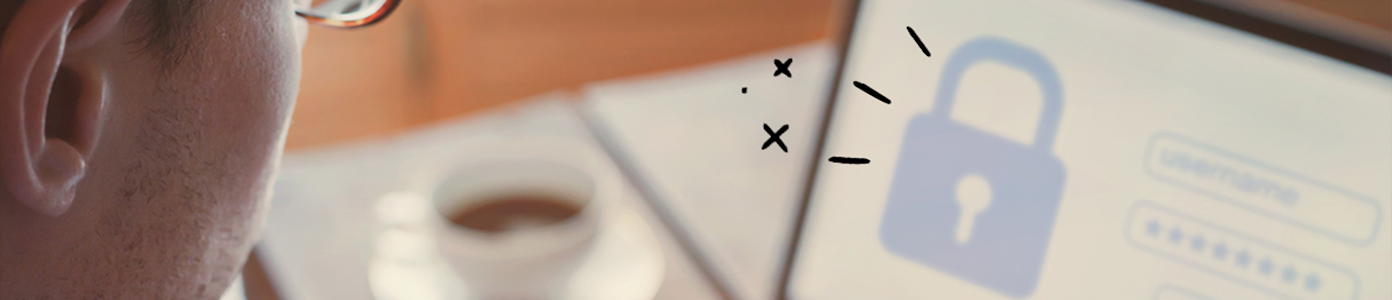
Technology has its risks...
But with Asurion Home+® protection and data security, we can help keep your personal information safe.
Use strong passwords
Whether you're checking email or signing up for a new social media platform, a strong password protects against hackers and data thieves. Passwords should be at least 12 characters long and include a random combination of upper- and lower-case letters as well as numbers and symbols. Never reuse a password, and don't go with common number combinations (like 1-1-1-1) or personal information (like your name, birthday, or street address).
The best way to keep track of all these hard-to-crack passcodes is a password manager (here are our favorite ones on the market). To learn more, read our guide to creating strong passwords.
Use secure Wi-Fi networks and VPN connections
Want to know more about how to stay safe on the internet? Another key step is to use secure Wi-Fi connections. Public Wi-Fi, typically found in coffee shops, airports, hotels, and malls, is totally fine if you're reading the news. But if you want to shop online, or do anything involving your bank account, credit card, or personal information, wait until you're on a trusted, password-protected network, like the one you have at home. If you need help, here's our guide to making your home network secure.
To add an extra layer of security to your Wi-Fi connection, use a virtual private network (VPN). It creates a secure, encrypted connection between your device and a remote server, protecting your browsing history, location, and identity from hackers. Learn more in our VPN guide.
Set up two-factor authentication
Two-factor authentication is an added security step that requires you to confirm your identity—typically by entering a code—before you can log into your email, social media, or any other password-protected account. The process sends a one-time access code to your phone or email address, providing an extra layer of defense against hackers. To learn more, read our guide to two-factor authentication.
Watch out for phishing scams and strange links
Phishing scams aim to steal your passwords, banking credentials, and other personal information. They come in many forms—text messages, ads, emails—but they aren't always easy to spot. Here's what to look out for:
- Pay attention to the details. Phishing scams often begin with a generic greeting, like “Dear Member" or “Hello." If a text or email doesn't address you personally, be wary.
- Don't panic. Scammers often try to manipulate your emotions. A message may claim that your sensitive data has been compromised or a payment was received for something you didn't purchase.
- Think before you click. Data thieves often want you to click on a link. If you do, you may be taken to a fake site asking you to enter your personal information. Or, worse, clicking the link will infect your device with harmful software.
For more warning signs and what to do if you receive a phishing scam attempt, read our guide to spotting phishing emails and our guide to spam text messages.
Only shop on and log in to HTTPS websites
One of the best ways to stay safe on the internet is to browse websites that start with the letters “https"—not “http." The “S" stands for secure, and it means the site is encrypted, so others can't access information shared between the website and your browser. A lock symbol next to the URL is another sign that the website is safe.
Keep in mind, however, that a secure connection doesn't guarantee a secure website. So before entering any personal data on a site, be sure it looks legit too.
Update your software
Don't ignore those pesky reminders to update your software and operating system. Regularly updating your tech keeps it secure and running smoothly and ensures you have the latest critical security fixes to protect you from hackers. Better yet, turn on automatic updates. The exact location of this setting depends on your device and platform, but look for it in Settings, then Software Update,System Update, or Update & Security.
If you're not sure about next steps, here are our guides to updating your iPhone® and Android™, as well as what to do if your iPad® won't update.
Avoid downloading suspicious files and apps
Don't download apps, documents, or other attachments if they look suspicious or come from an unknown source or website. They can be loaded with malicious software that steals your personal data, grants unauthorized access to your device, or alters how it runs. To keep your info and tech safe, download from official, trusted sites only.
Use privacy settings
Hackers aren't the only ones chasing your personal information online. Marketers want it too. Your browsing information, search history, social media content—it's all valuable data. That's why it's a good idea to use privacy settings wherever, whenever they're available.
On social media, for example, privacy settings give you control over who sees and interacts with your posts and information. Some websites let you opt out of permitting those sites to sell your personal data. Sometimes these settings are easy to find, but often they're not. The exact steps vary depending on the platform or app you're using, but they typically involve navigating to Settings > Privacy and then opting out of tailored or personalized ads.
Watch out for fake profiles
Fake profiles abound online. Hackers use them to trick you into sharing your personal information or giving away money. Always exercise caution—and make sure your children do the same.
There's no single way to fend off hackers 100% of the time. But following these tips to stay safe online will give you the best chance at keeping your personal information where it belongs—under your control.