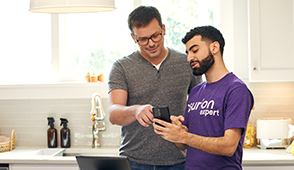Do you answer your phone when it rings? For most of us, it depends. If the number is familiar and you’re free to chat, you probably take the call. If you don’t recognize the number, you likely won’t pick up. That’s the smart thing to do. An unknown caller could be a telemarketer—or worse—a scammer.
Scam calls aren’t just annoying. According to Yahoo! Finance, phone scammers impersonating government agencies like the IRS defrauded Americans out of more than $511 million in 2022.
Yes, it’s scary. But we can show you how to avoid these unsolicited calls. At Asurion, we help secure your tech and make it work for you whether you want to protect your phone from hackers or stop annoying robocalls.
Here’s our guide for how to spot and block “scam likely” calls.
What is a scam likely call?
If a “scam likely” message pops up on your phone during incoming calls, your wireless carrier has flagged the number as coming from unwanted callers like a telemarketer or a scammer.
Mobile carriers like AT&T® and Verizon® spot and flag nuisance calls by checking a database of known scammers or by looking for trends like several short-duration calls in a row from the same number made to numbers on the Do Not Call Registry.
That’s the background. Now we’ll walk you through what else you need to know.
Types of scam likely calls
There are several types of scam likely calls to look out for and ignore. Here are a few of the most common:
Government agency imposter calls
A government agency like the Social Security Administration will never call or text you and ask for money or personal information. If you get such a call, it’s not legit.
Unsolicited sales and annoying telemarketing calls
Nuisance callers can buy your phone number or find it on the internet. If that happens, you’ll be peppered with unwanted phone calls.
Robocalls and automated messages
We’ve all gotten those fishy pre-recorded messages—annoying robocalls from political candidates or companies selling sketchy car warranties. The bad news is that computers can make thousands of these automated calls in a matter of moments.

Tech help at your fingertips
Get your tech questions answered now with our live expert support.
How to spot a potential scam caller
Even without a scam likely warning, these clues may tip you off to potential spam calls.
Unfamiliar numbers on your caller ID
If the number isn’t in your contacts or you don’t recognize it, it may be a spam caller.
“Unknown Caller” message
If your caller ID says “Unknown Caller,” don’t answer it. Unknown calls are often scammers.
Unexpected area codes or country codes
Beware of calls from states or countries you don’t typically hear from.
Suspicious greetings or impersonations
Watch out for calls or messages that don’t sound right. They may be from a fraudulent caller.
Unfamiliar numbers from your area code
Often scammers will try to get you to pick up by calling you from numbers in your own area code. Beware of unfamiliar numbers.
How to block scam likely calls
If you get a scam likely message or a similar warning like “suspected spam” or “spam risk” on your caller ID during an incoming call, don’t answer it. Even better, block the caller.
Several major carriers like Verizon Wireless and AT&T Wireless offer scam block services for free or for a small monthly fee.
If you don't want to go through your phone carrier, you can block individual scam numbers yourself on your iPhoneⓇ or Android™ device. Here’s how:
How to block scam numbers on your iPhone
- Open your Phone app.
- Go to your call log by tapping All to find the scam likely call.
- Tap “i”, then scroll down and select Block this Caller.
- On the pop-up menu, tap Block Contact.
How to block scam numbers on your Android phone
Steps differ depending on which device you have. On a stock Android phone, like Google Pixel™:
- Open your Phone app.
- Tap the Recent tab.
- Press and hold the number you want to block.
- Tap Block/Report Spam.
On a Samsung® phone:
- Open your Phone app.
- Go to Recents and tap the number you want to block.
- Select the Information icon and tap Block.
Tried these steps and still need help? We got you. Get your tech problem solved when you call or chat with an expert now.