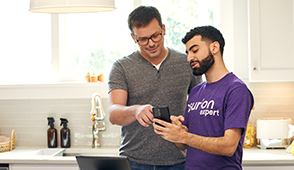After spending every workday together, you’ve probably noticed that your laptop isn’t as clean as it used to be. The screen has fingerprint marks from days of multitasking, the keyboard harbors remnants of quick lunch breaks, and your recycle bin is overflowing with old files—all messes that can impact your computer’s performance and lifespan.
But none of these problems have to be permanent. At uBreakiFix® by Asurion, we can get your computer looking—and working—as it should. From fast repairs to deep cleans, we can handle all of your tech care needs. Here’s the right way to make sure your laptop stays clean, inside and out.
Cleaning supplies you’ll need
To start, gather the right cleaning supplies to clean your laptop. You'll need:
- A microfiber cloths
- An alcohol solution made with 50% Isopropyl alcohol and 50% distilled water
- A can of compressed air
- Cotton swabs
Unplug and turn off the laptop
Before you start cleaning, unplug and turn off your laptop. Doing so decreases the chances of potential electrical hazards.

Say goodbye to dust and dirt, hello to performance
Our experts can deep clean your phone, tablet, laptop or gaming console to help keep your device running as it should.
Clean your screen
Start with cleaning your screen. The best tools and methods for the job vary depending on whether your screen is covered in dust, dirt, or sticky substances. To learn more, check out our guide to cleaning your laptop screen.
Clean your keyboard
Next comes the keyboard. Think about all the dust, dirt, and snack debris your laptop has seen—actually, let’s not think about it. Skip straight to cleaning what you can see with a microfiber cloth lightly sprayed with the alcohol solution and what you can’t with some canned air. Got sticky keys? Check out this article for detailed steps for cleaning underneath your laptop keys.
Clean your mouse or trackpad
Don’t leave your mouse or trackpad out of the action. Lightly spritz a soft microfiber cloth with 50% alcohol and 50% water solution and give them a good wipe-down to kill germs and remove grime.
Clean your laptop’s vents and ports
Dirty vents and ports can lead to other issues, like overheating. Save yourself the trouble and keep them clean. Use a can of compressed air to gently remove dust or debris. If there’s any stubborn grime, you can loosen it with a soft-bristled brush, like a toothbrush.
The fan inside your laptop is connected to the air vents and is also a prime spot for dust to gather, so you’ll want to keep it free of debris. Cleaning your laptop fan requires opening up your device, so we recommend leaving the deep cleaning to an expert.
Clean up your laptop storage
The outside of your laptop is clean; now, what about the inside? We don’t mean taking your laptop apart and cleaning each component. We’re talking storage.
Too many photos, videos, music, and other large files on your laptop can cause your computer to run slowly or malfunction. To fix it, delete any files you don’t want or need. To learn more, check out our guide to the different ways to back up your MacBook or PC laptop.
If you've tried these steps and still need a little help, we're right around the corner. Schedule a repair at the nearest uBreakiFix® by Asurion store and our certified experts can get your device back up and running as soon as the same day.